Using iTunes to Extract Music from iPod:
Step 1: Open iTunes on your PC and connect your iPod with USB cable.
Step 2: Click on “Edit” at the top, then tap “Preferences”, and then click on “Devices”.
Step 3: Tick the box next to “Prevent iPods, iPhones and iPads from syncing automatically”.
Step 4: Go to “This PC/Computer” and you will see your iPod is shown as a disk.
Click on "Tools > Folder option > Show hidden files and folders" on ribbon and then hit "Ok".
Step 5: Go to the disk of your iPod and double click on "iPod-Control". Find the music folder and copy and paste it to desktop.
By this way, music will be extracted from iPod to your computer. You can also copy it to an external hard drive.
Then if you want to move these music to iTunes library, you can follow below.
Step 6: Go back to your iTunes and head to "Edit > Preferences > Advanced". Tick the box next to both "Keep iTunes music folder organized" and "Copy files to iTunes music folder when adding to library".
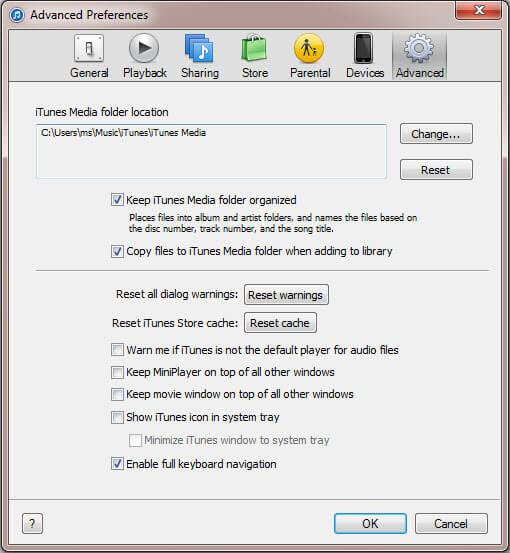
Step 7: Go to "File > Add to library". Choose the music folder from the desktop and add it to iTunes library.
The way discussed above in only available for iPod, but not for iPhone or iPad. If you need to extract files from iPhone or iPad, or you need to extract files from iPod without iTunes, you should consider the way in How to Extract Music from iPod without iTunes. Have a shot!
Step 1: Open iTunes on your PC and connect your iPod with USB cable.
Step 2: Click on “Edit” at the top, then tap “Preferences”, and then click on “Devices”.
Step 3: Tick the box next to “Prevent iPods, iPhones and iPads from syncing automatically”.
Step 4: Go to “This PC/Computer” and you will see your iPod is shown as a disk.
Click on "Tools > Folder option > Show hidden files and folders" on ribbon and then hit "Ok".
Step 5: Go to the disk of your iPod and double click on "iPod-Control". Find the music folder and copy and paste it to desktop.
By this way, music will be extracted from iPod to your computer. You can also copy it to an external hard drive.
Then if you want to move these music to iTunes library, you can follow below.
Step 6: Go back to your iTunes and head to "Edit > Preferences > Advanced". Tick the box next to both "Keep iTunes music folder organized" and "Copy files to iTunes music folder when adding to library".
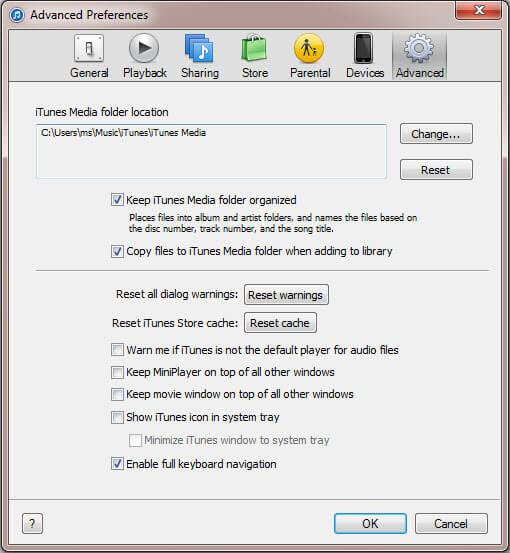
Step 7: Go to "File > Add to library". Choose the music folder from the desktop and add it to iTunes library.
The way discussed above in only available for iPod, but not for iPhone or iPad. If you need to extract files from iPhone or iPad, or you need to extract files from iPod without iTunes, you should consider the way in How to Extract Music from iPod without iTunes. Have a shot!
评论
发表评论